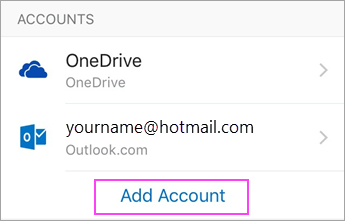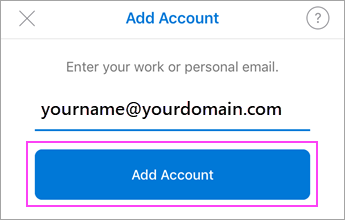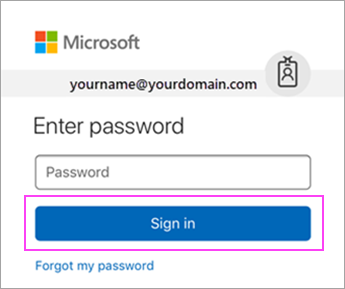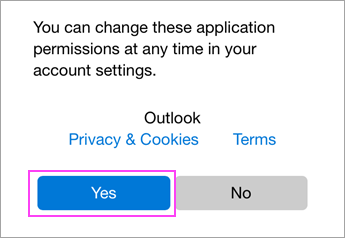Office 365 Subscription vs Perpetual License

Many People ask us should i just by office or get a subscription from Canitan for Office 365? The short answer is an O365 Subscription is usually the best answer. And here is why…
Each Subscription is tied to a user and can be installed on all the users devices, up to 5 PCs 5 Tablets and 5 phones. But that is just the beginning you also get web versions of your apps, Skype for Business, File sharing / Online Storage, MileIQ for mileage tracking and much more. See list below.
We have done a cost comparison which is also below.
Subscription License
Office 365 Premium | ||
| Microsoft Word | ||
| Microsoft Excel | ||
| Microsoft PowerPoint | ||
| Microsoft OneNote | ||
| Microsoft Outlook | ||
| Microsoft Publisher | ||
| Microsoft Access | ||
+ | ||
| Skype for Business Web versions of Word, Excel, and PowerPoint | Microsoft Connections, Microsoft Listings, and Outlook Customer Manager | |
| mail hosting with 50 GB mailbox and custom email domain address | Manage your business better with Microsoft Invoicing, Microsoft Bookings, MileIQ, and Business center | |
| File storage and sharing with 1 TB of OneDrive storage | Manage tasks and teamwork with Microsoft Planner | |
| Company-wide intranet and team sites with SharePoint | Manage schedules and daily staff work tasks with Microsoft StaffHub | |
| Online meetings and video conferencing for up to 250 people | FastTrack deployment support with purchase of 50+ seats at no extra cost | |
| Hub for teamwork to connect your teams with Microsoft Teams | ||
Licensed for commercial use
| ||
5 phones, 5 tablets, and 5 PCs or Macs per user | ||
$14.95 | ||
Perpetual License
Home & Business | Professional |
| Microsoft Word | Microsoft Word |
| Microsoft Excel | Microsoft Excel |
| Microsoft PowerPoint | Microsoft PowerPoint |
| Microsoft OneNote | Microsoft OneNote |
| Microsoft Outlook | Microsoft Outlook |
| Microsoft Publisher | |
| Microsoft Access | |
1 PC | 1 PC |
$230 | $400 |
If you upgrade with every release of Office.
Based on $8 month for exchange email hosting and buying a new version of office every 3 years.
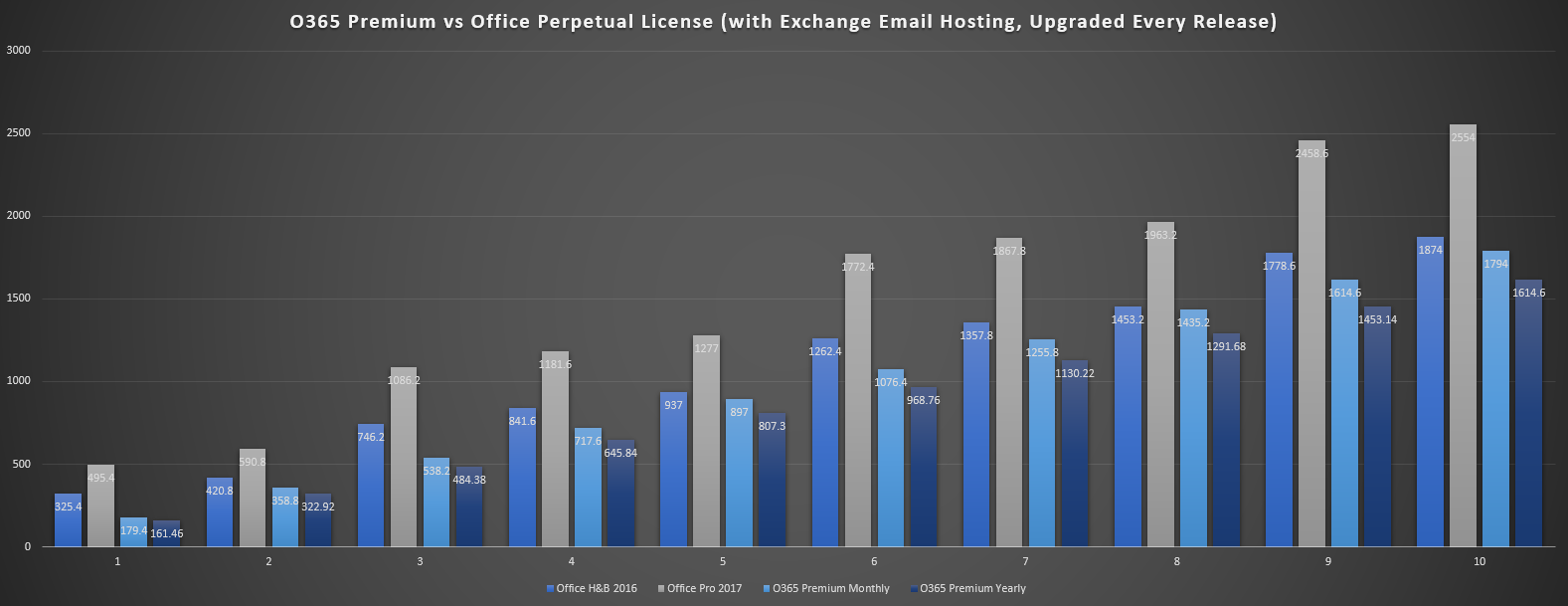
If you upgrade with every other release of Office.
Based on $8 month for exchange email hosting and buying a new version of office every 6 years.
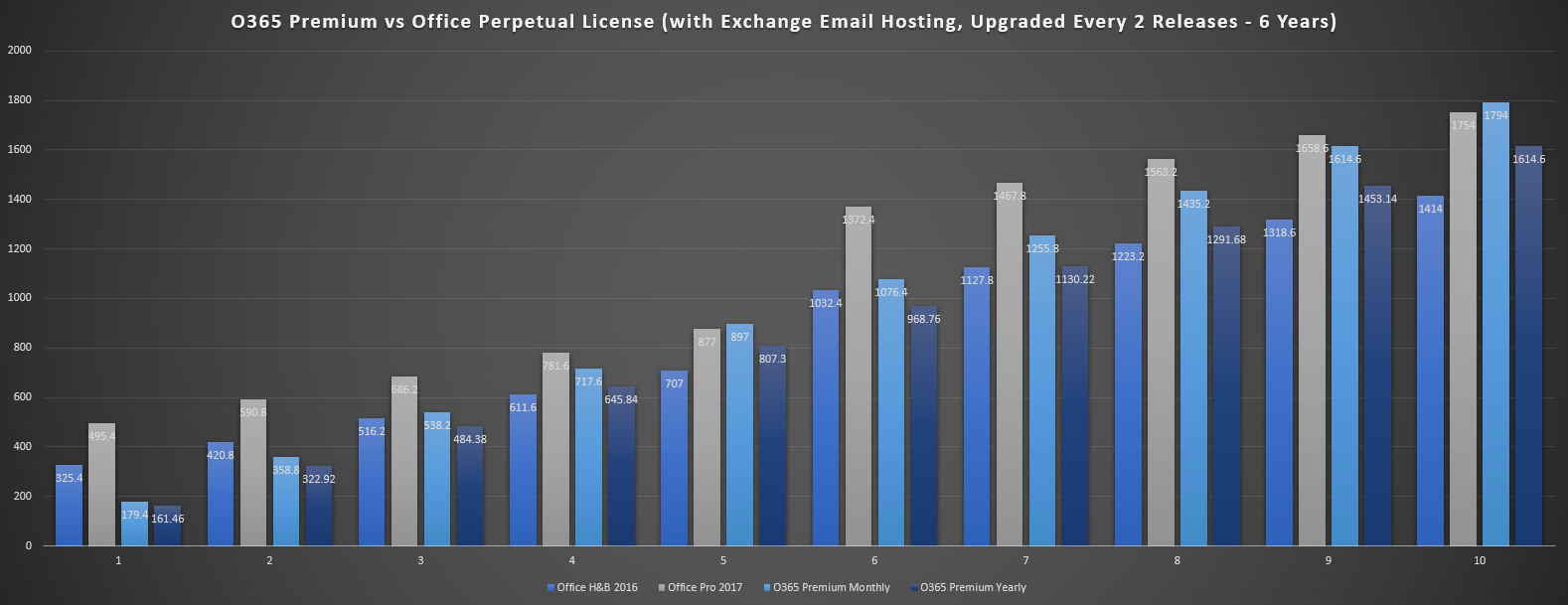

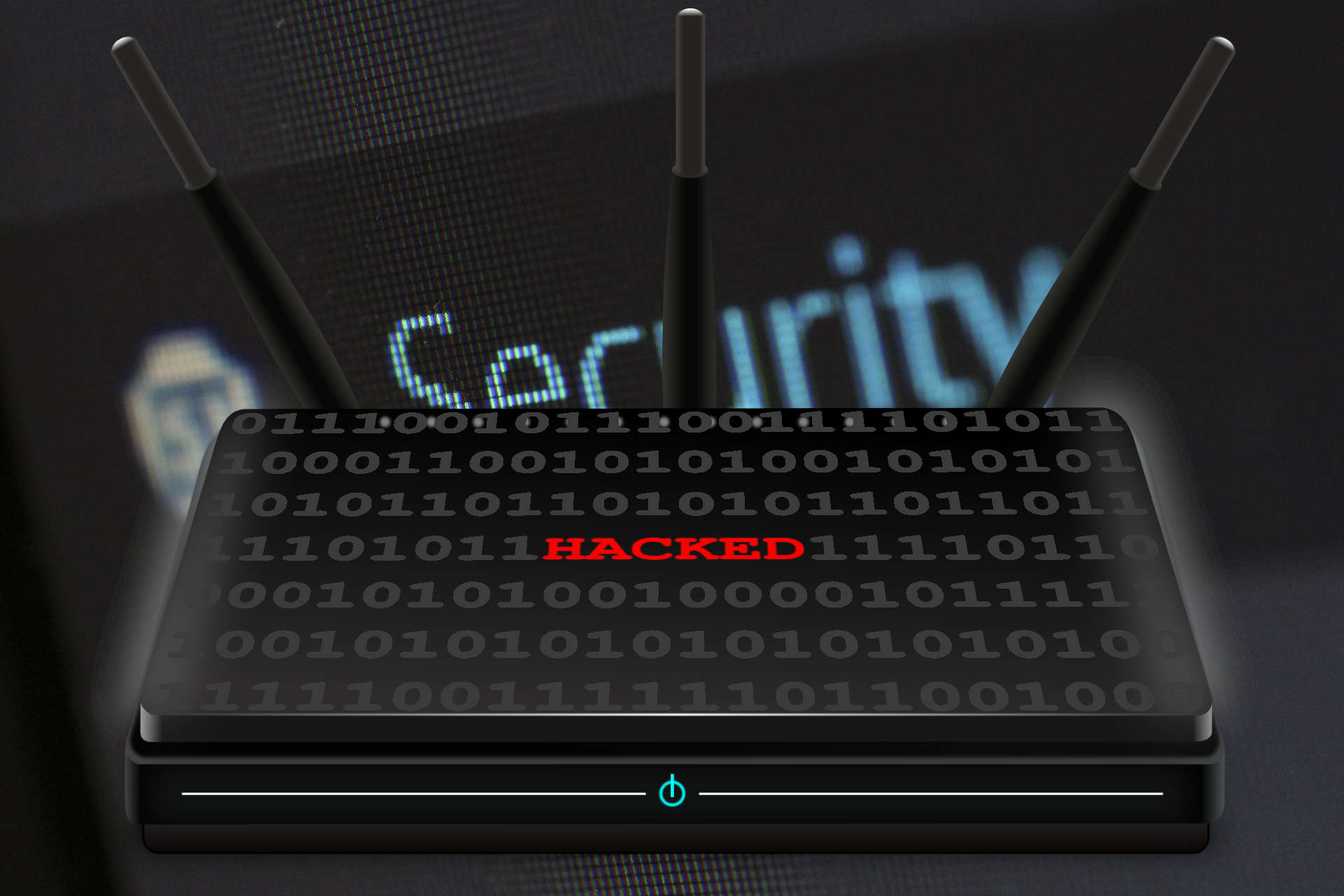
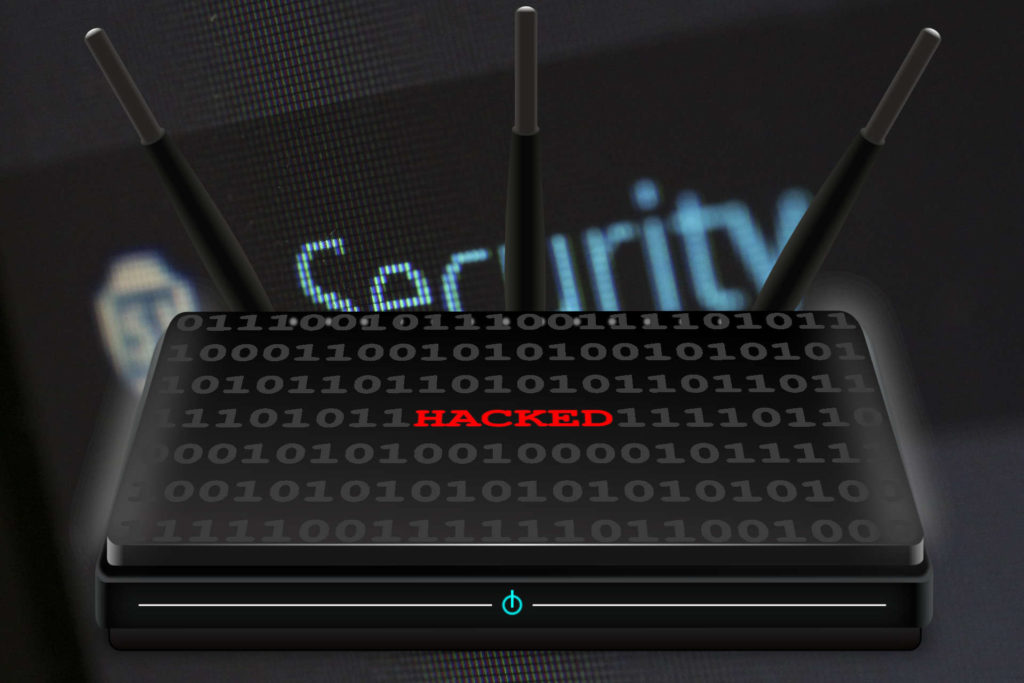
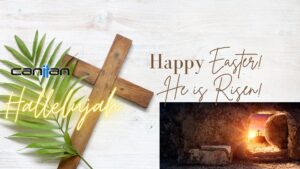


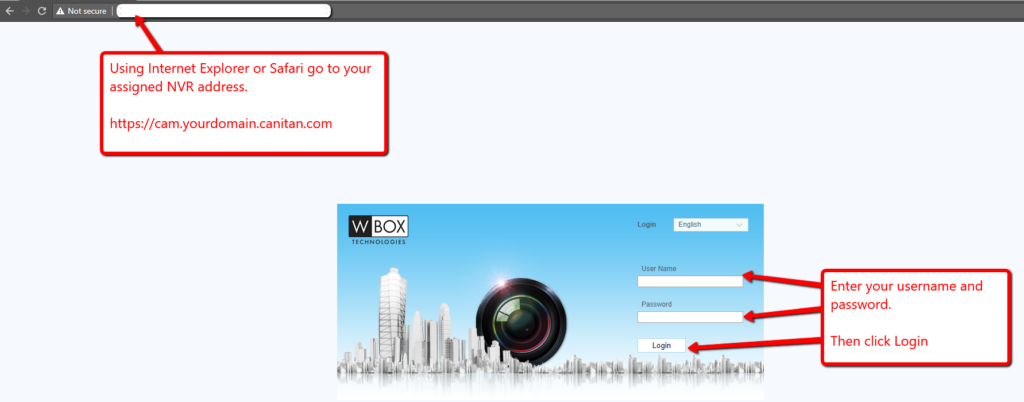
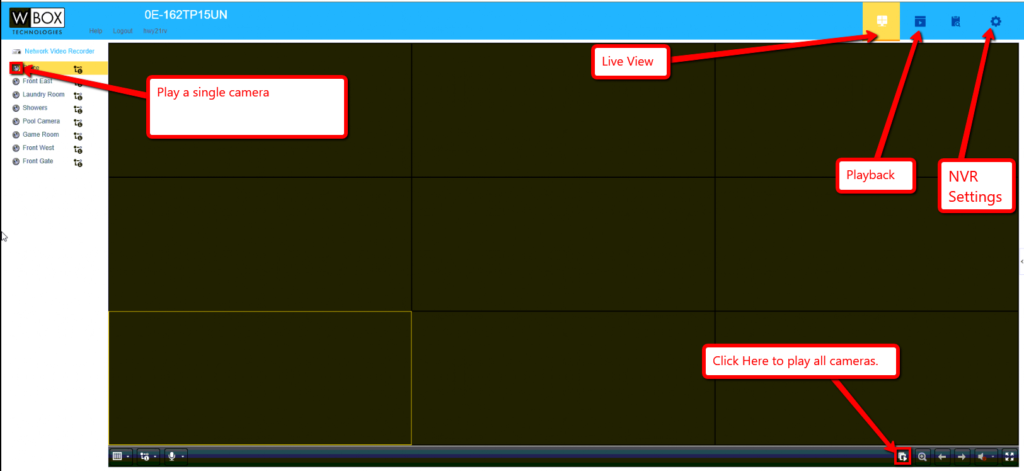
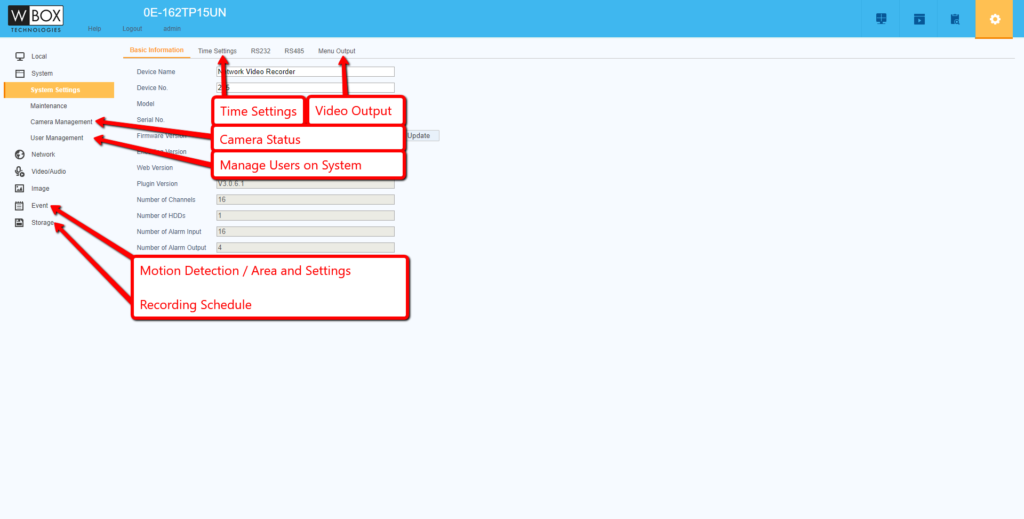
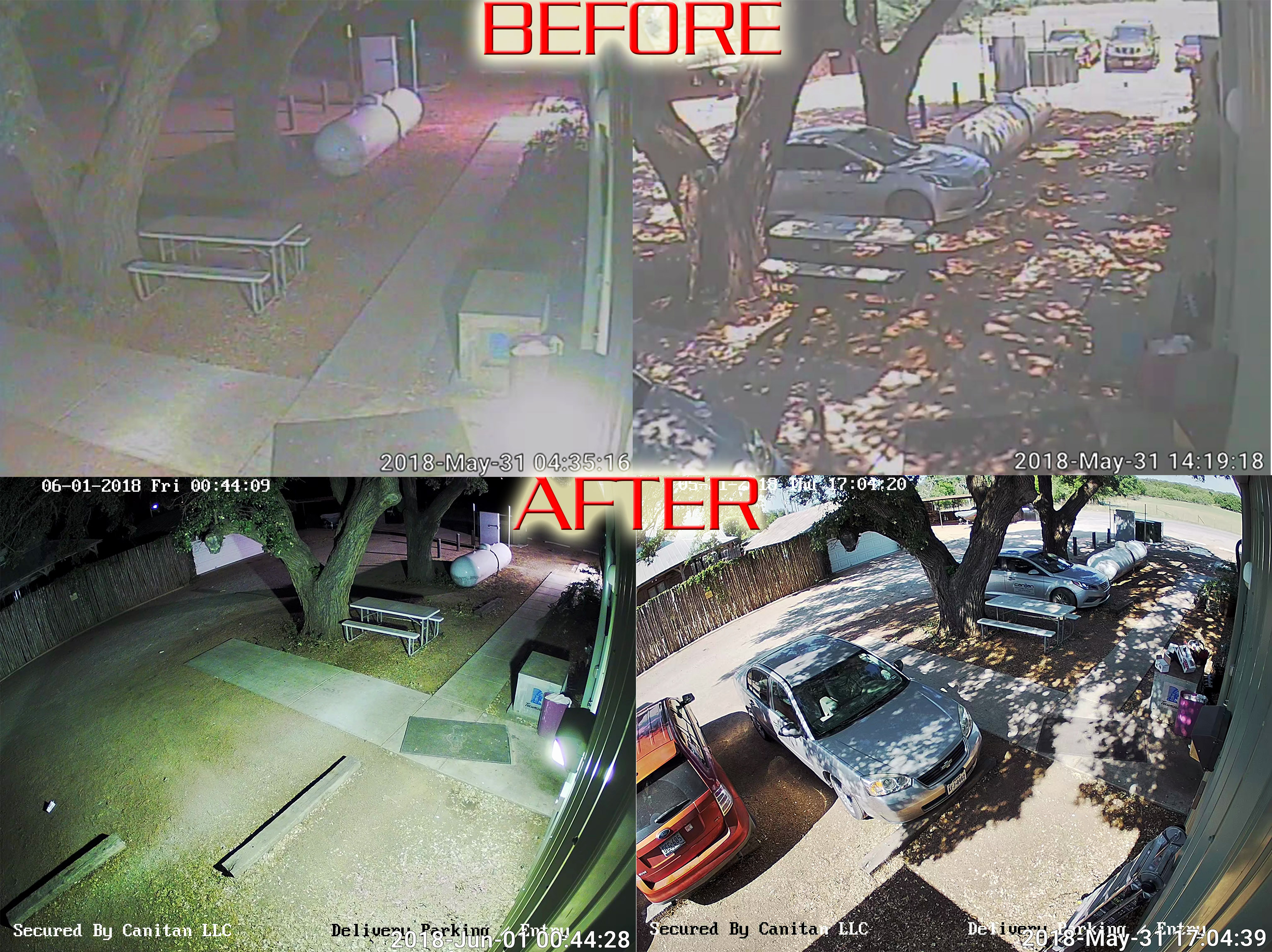



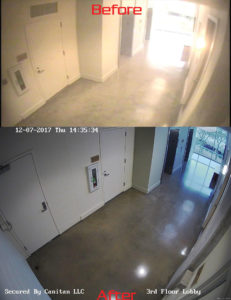





















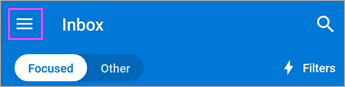

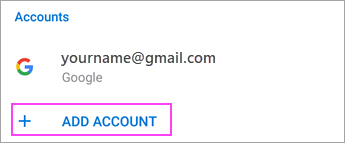

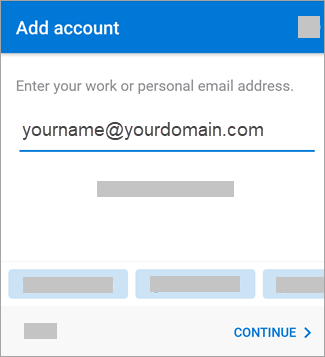

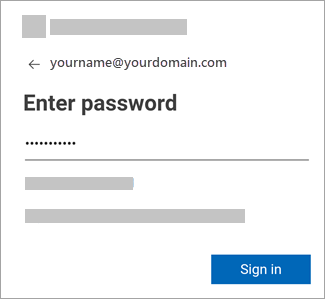

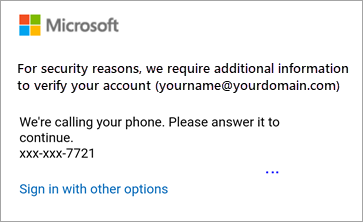

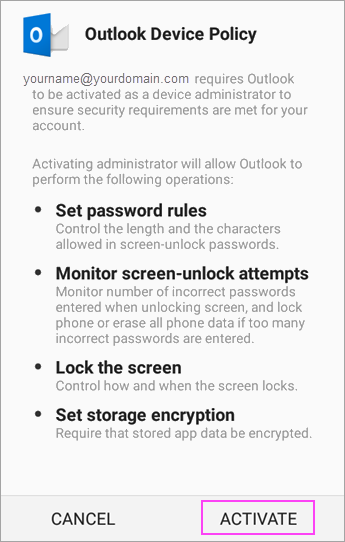


 > Add Account > Add Email Account.
> Add Account > Add Email Account.