What does Office 365 Business Premium Include
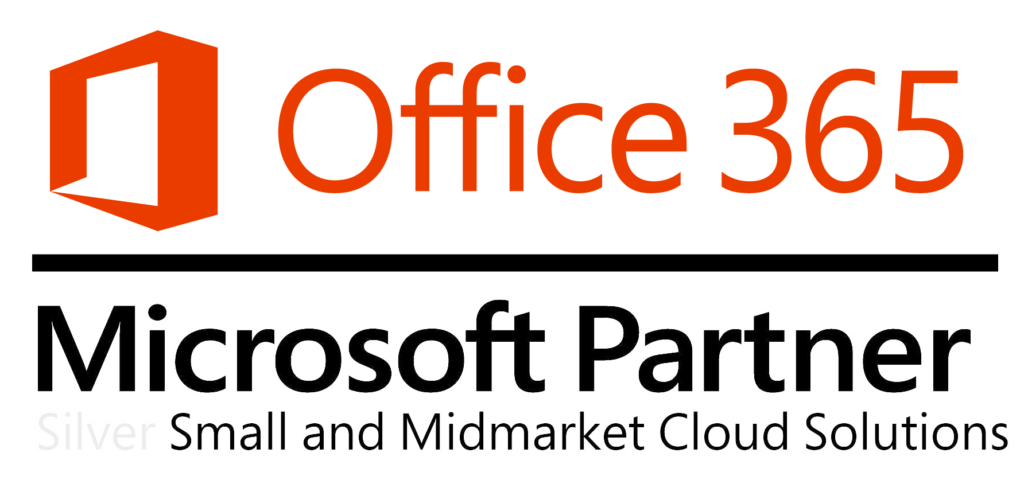

Office 365 Business Premium includes:
Familiar Office tools
Office suite
 Includes the latest Office apps for your PC and Mac.
Includes the latest Office apps for your PC and Mac.
Always have the latest versions of:
|  Excel Excel |
|  Outlook Outlook |  SharePoint |  OneDrive |  OneNote |  Publisher |  Skype for Business Skype for Business |  Access |
- Capture your ideas however you work best—using a keyboard, pen, or a touchscreen.
- Easily format information in Excel with tools that recognize your pattern and autocomplete data.
- Easily incorporate content from PDFs to create your own great-looking Word documents.
- Design customized marketing materials that fit your brand and customers.
Office on PCs, tablets, and phones
Enjoy a fully installed Office experience across PCs, Macs, Windows tablets, iPad® and Android™ tablets, and most mobile devices. Each user can install Office on 5 PCs or Macs, 5 tablets (Windows, iPad, and Android), and 5 phones. 
Tools for small businesses
Business apps

- Outlook Customer Manager
 Bookings
Bookings Invoicing
Invoicing MileIQ – Stress-free logging. Accurate mileage reports. All in the palm of your hand.
MileIQ – Stress-free logging. Accurate mileage reports. All in the palm of your hand.
Plus these online services
Email and calendars
Use business-class email through a rich and familiar Outlook experience you can access from your desktop or from a web browser. Get a 50 GB mailbox per user and send attachments up to 150 MB.
File storage and sharing
OneDrive for Business gives each user 1 TB of OneDrive storage that can be accessed from anywhere, on any device. Easily share documents with others inside and outside your organization and control who can see and edit each file.
Online conferencing
Host online meetings with audio and video using one-click screen sharing and HD video conferencing.
Instant messaging and Skypeconnectivity
Communicate using messaging, voice calls, and video calls, and let people know your availability with your online status. Share presence, messaging, and audio calling with Skype users.
Hub for teamwork
Connect your teams with Microsoft Teams in Office 365, where chat, content, people, and tools live together, so your teams have instant access to everything they need.
Corporate social network
Yammer collaboration software and business applications allow your employees to connect with the right people, share information across teams, and organize around projects so they can go further, faster.
![]()
Intranet and team sites
Inform and engage your organization and connect people to content, expertise, and processes with team sites. Tell your story with beautiful communication sites.
Office Online
Create and edit Word, OneNote, PowerPoint, and Excel documents from a browser.
Work management
Planner makes it easy for your team to create new plans, organize and assign tasks, share files, chat about what you’re working on, and get updates on progress.
Professional digital storytelling
With Sway, a new Office 365 app, you can easily create engaging, interactive web-based reports, presentations, newsletters, trainings and more—right from your phone, tablet, or browser. Sways are easy to share and look great on any screen.
Intelligent search and discovery
Unlock creativity in your organization with search across Office 365 based on personalized insights. Discover content and expertise with the power of the Microsoft Graph, using your connection and collaboration patterns. Access intelligent search across a range of experiences, including SharePoint, Delve and Office applications.
Workday management
Microsoft StaffHub is purpose-built for the Firstline Workforce to manage their work day—schedule management, information sharing and the ability to connect to other work-related apps and resources.
Workflow automation
Build automated workflows between apps and services to get notifications, synchronize files, collect data, and more with Microsoft Flow – no coding required.
Web and mobile app development
Quickly build and publish custom business apps for web and mobile with PowerApps. Choose from templates or start from scratch to extend your business data – no coding required.
All Office 365 for business plans include:
![]()
Reliability
Get peace of mind knowing your services are available with a guaranteed 99.9% uptime, financially backed service level agreement (SLA).
Security
Cutting-edge security practices with five layers of security and proactive monitoring help keep customer data safe.
Privacy
Your data is yours. We safeguard it and protect your privacy.
![]()
Up to date
No need to pay for version upgrades; updates are included in your subscription. New features are rolled out to Office 365 customers regularly.
![]()
Active Directory integration
Manage user credentials and permissions. Single sign-on and synchronization with Active Directory.
Enable Push Notifications for Hikvision based NVR
1.Download Guarding Vision onto your phone or device.
2.Register an account.
3.In the guarding vision tab in the top right corner hit the + and manual adding

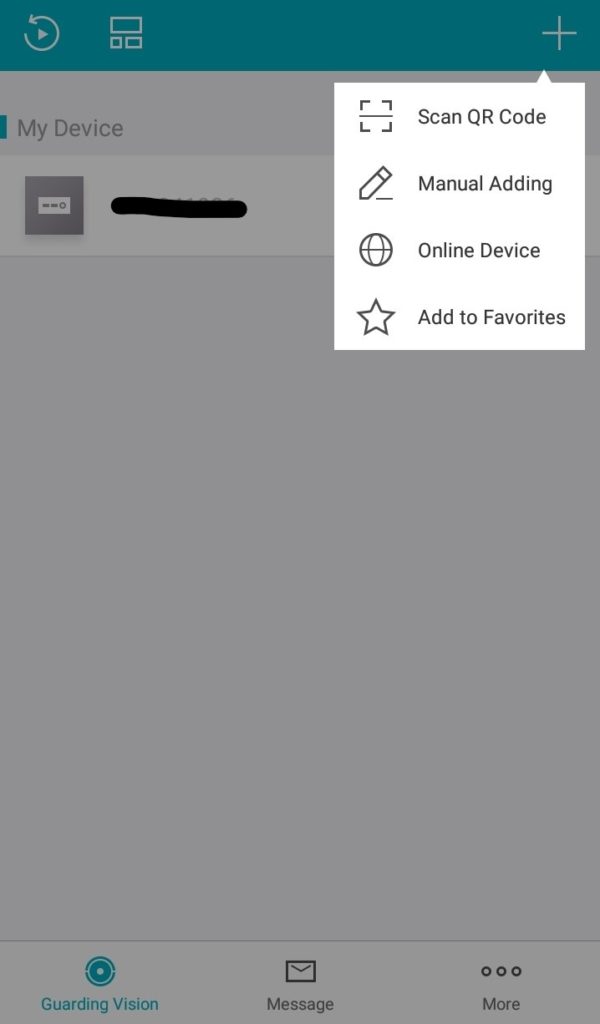
4.Adding Type: Guarding Vision Domain
Serial No: Your Serial Number
Hit the save icon in the upper right once finished
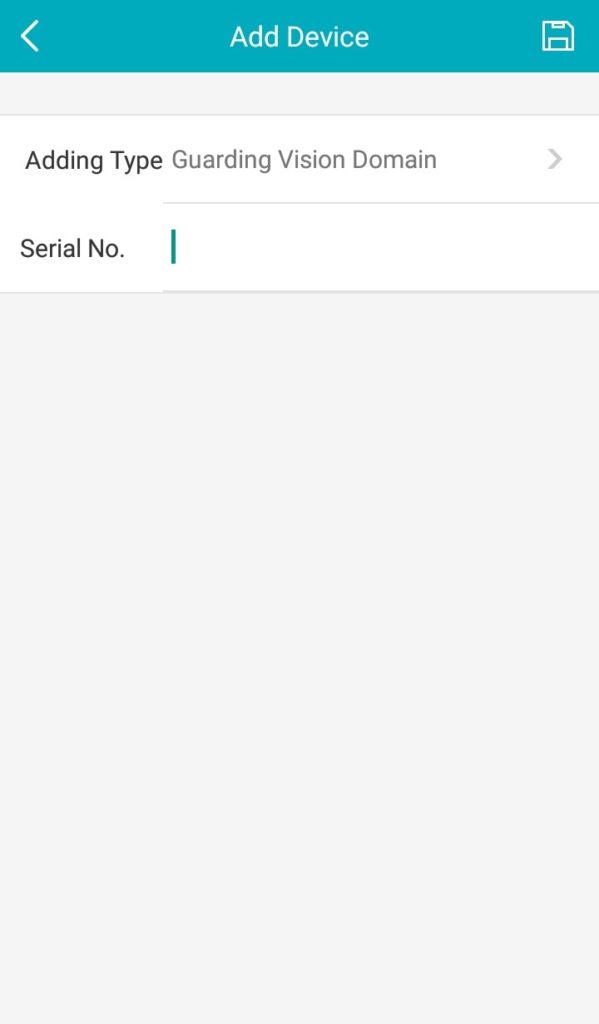
5.To enable push notifications on the Guarding Vision tab swipe left on the device hit the gear icon this will take you into the nvr setting and from here enabling alarm
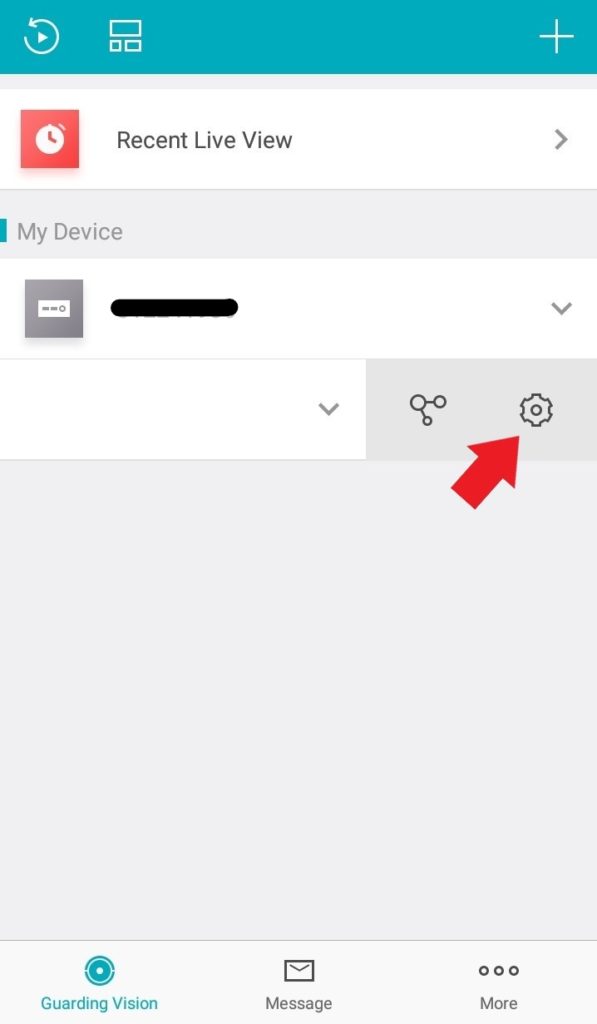
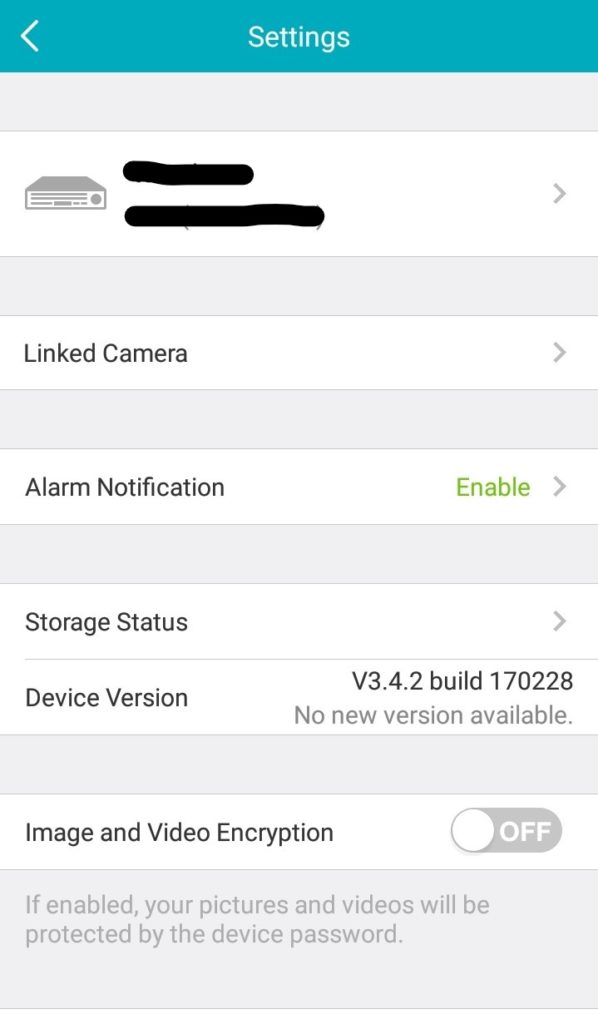
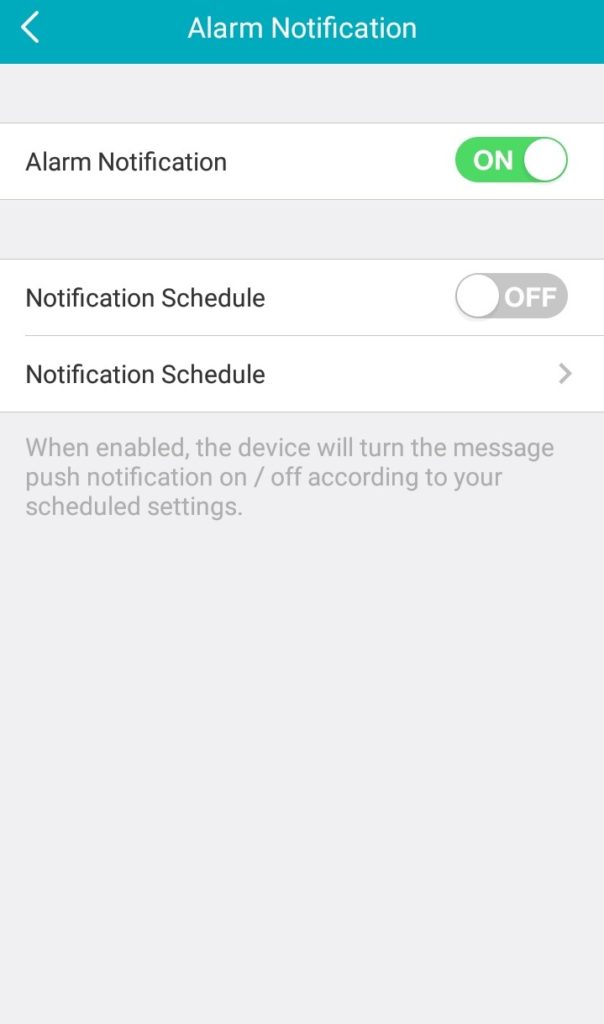
6.To select which cameras are notification enabled go into the nvr settings as above and go into linked cameras.
Hitting the eye icons toggles setting
closed= notification disabled
open=notifications enabled
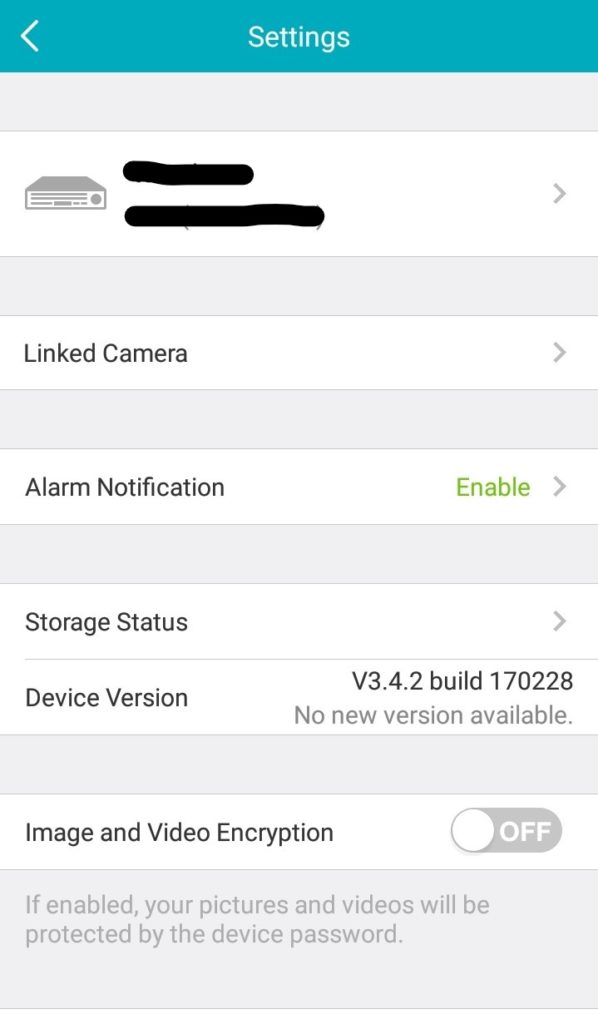
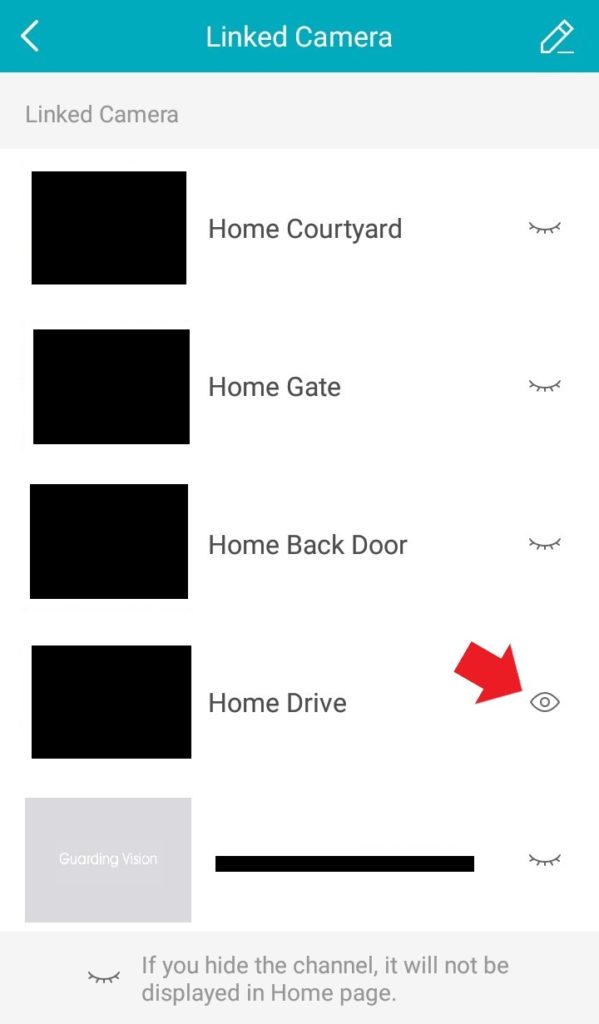
7.Under the more tab located at the bottom of the screen click into settings to make sure Message Push Notificatins are ON
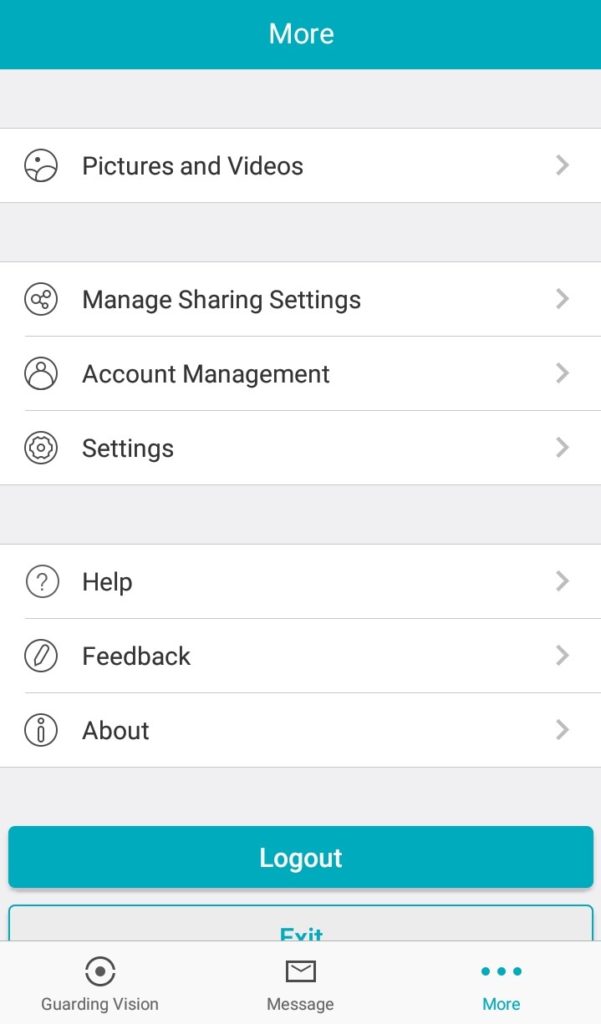
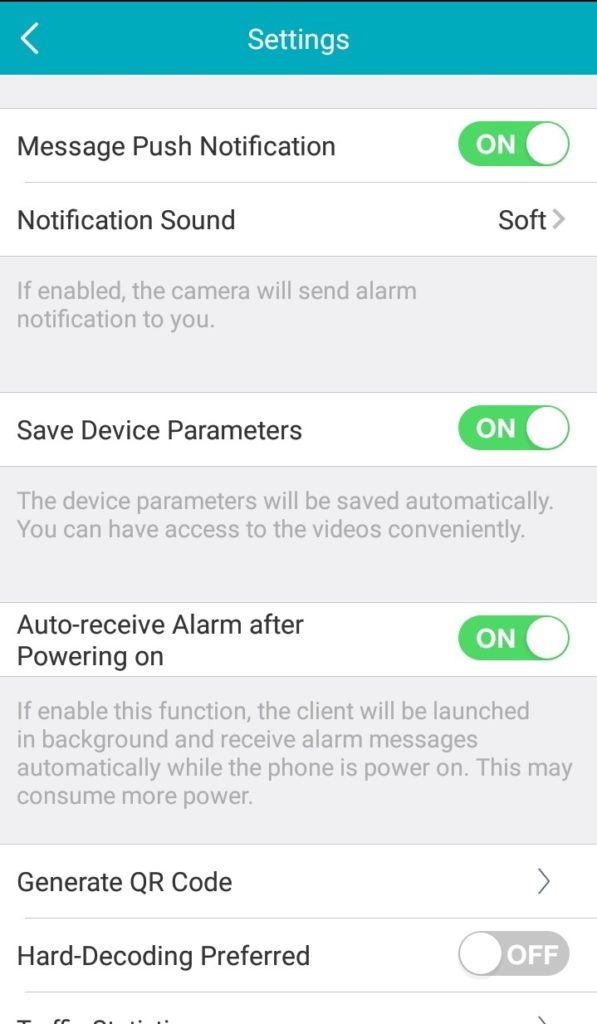
Your devices should now be sending you notifications.
Ranch Network, Camera System, VoIP Phone System, and Video Access Control
Ranch Network, Camera System, VoIP Phone System, and Video Access Control
Gate Cameras
Over 20x the image size of analog cameras and 4x the image size of 1080p cameras.
Ultra Low Light
By default we use cameras designed to look great day or night. We custom configures your system to give you the best image no matter what the situation.
IP Based Cameras
We use an all Digital IP (network) solution that will be upgradable to the foreseeable future. It also allows for us to add cameras where previously not possible.
Video / Audio Entry
Video Entry Systems - Our entry system not only allows pin or card entry but also does video and audio with remote entry at the press of a button.
Advanced Video VoIP Phone System
Building to Building Video Phone System with Remote Video Entry Capabilities.
Wireless Distribution Network
Wireless network backbone distributes the IP backbone across the entire ranch.
About the project
Project Details:
VPN Tunneling – Internet at this location can not get a static IP address. (Satellite internet behind Carrier Grade NAT). To get around this issue we have a outbound router based VPN to our data center. Traffic exits the tunnel where it is properly routed for external access.
Network – This project consisted of a full wireless back-haul network along with a network build-out. Each link has a stable 200+ Mbps throughput. There are 5 Links total. Back-haul links carry access control, video, internet and VoIP.
Access Control – There are 4 gates each one with an Access control Video entry system. Entry can be made by PIN or Card / Fob. System is fully remote manageable. Entry system can be controlled from any phone on the network or via smartphone app.
VoIP Phone system – Video VoIP phone system with integrated access control. Multiple buildings – Network backbone is used to bridge all buildings together.
Camera System – There are 15 cameras throughout the site including entry stations. the external gates have 4 cameras while the internal gates have 2 cameras.
Why Canitan?
Advanced Network Design
Canitan started as a Networking / IT Company. With advanced knowledge Canitan is much more capable than most of our competitors. We start all projects by building out the base network.
System Intigrations
Yes, there will be more advancements with video resolution. However, it will be a number of years before those technologies are financially feasible for small to medium businesses.
All of your technology and security needs
Networking, IT, Managed Services, VoIP phone systems, Access Control, Lights, Locks, Thermostats, Security Lights, Smart LED Lighting Panels
Canitan Headquarters
Keeping with Austin tradition of keeping Austin weird. Our offices are in the historic Decker United Methodist Church parsonage located behind the church.
8302 Decker Ln, Austin, Texas 78724
Please call 1-512-272-6106 or email info@canitan.com for more information or to get started on your project today!

the future is looking Clearer than ever!
How do I submit a support request?
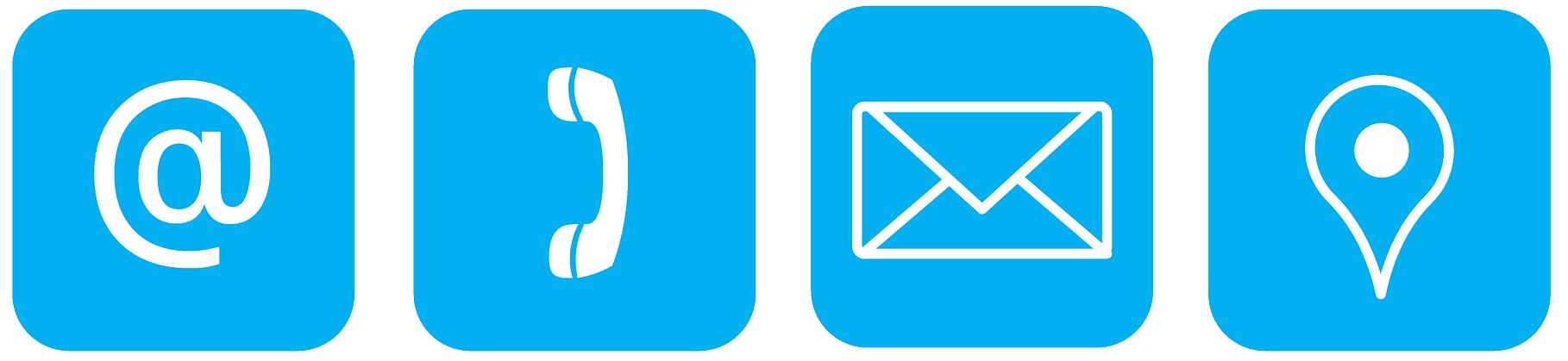
How do I submit a support request?
Phone
All Support Requests should be submitted through the Office at 512-272-6106. This ensures that you will receive the fastest possible support.
Submitting requests to individual technicians may delay your support request. Technicians may be on-site or out of the office.
All Support Requests via email should be directed to support@canitan.com.
Support Requests should include the following:
- Name:
- Company:
- Who should we contact:
- Contact Phone Number:
- Problem Description:
- Priority Level (1-Emergency – 5 – Low):
- When should this be done by?:
Submitting requests to individual technicians may delay your support request. Technicians may be on-site or out of the office. If a request is direct to a support specialist please CC support@canitan.com.
Support Request Form
Support Request Form
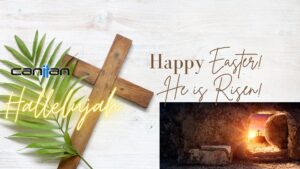
Main Slider
Happy Easter
Decker United Methodist Church Nathan Smith Happy Easter 2024 This time of year is a time of New Beginnings. Fall has ended and life is
March 27, 2024
Title: Understanding Security Camera Laws in Texas: Safeguarding Surveillance and Privacy
CanitanCameras Texas Camera Security Laws Understanding Security Camera Laws in Texas: Safeguarding Surveillance and Privacy Introduction In an era marked by increasing concerns about safety
August 11, 2023

Blog
Happy Independance Day
Happy Independence Day! As we celebrate the spirit of independence, we wanted to take a moment to express our gratitude and appreciation for your unwavering
July 4, 2023
Bulk New User Email Request Form
Bulk New User Email Request Form
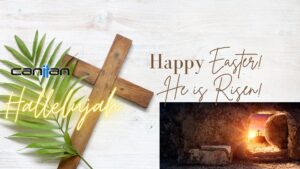
Main Slider
Happy Easter
Decker United Methodist Church Nathan Smith Happy Easter 2024 This time of year is a time of New Beginnings. Fall has ended and life is
March 27, 2024
Title: Understanding Security Camera Laws in Texas: Safeguarding Surveillance and Privacy
CanitanCameras Texas Camera Security Laws Understanding Security Camera Laws in Texas: Safeguarding Surveillance and Privacy Introduction In an era marked by increasing concerns about safety
August 11, 2023

Blog
Happy Independance Day
Happy Independence Day! As we celebrate the spirit of independence, we wanted to take a moment to express our gratitude and appreciation for your unwavering
July 4, 2023
New Email Request
New Email User Request Form
2002
Canitan Helps the Community
Canitan Helping the Community
Canitan helps to restore the Cross at Decker UMC
News Video is from Fox 7 News

 Word
Word PowerPoint
PowerPoint























































